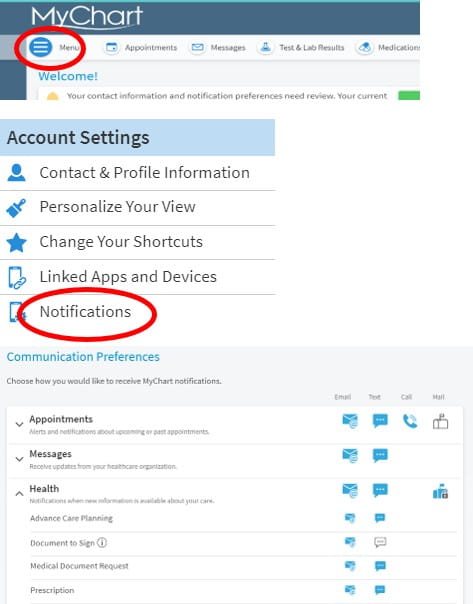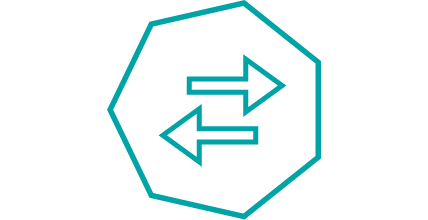Use MyChart to manage your medications
You can order your prescriptions, check status and set your pharmacy of choice.
Using MyChart for your medications
See how to manage your medications in this short video. Then check out this list of frequently asked questions for more information.
Managing your meds in MyChart FAQ
After logging into MyChart, click the “Medications” icon at the top of the page.

About halfway down the page (on your computer or via the app on your phone) you will see the green “Request renewals/refills” button.
Clicking this button will show you which medications are available to you.
Each medication available to be refilled or renewed will also show as an option on the medication details.
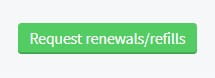
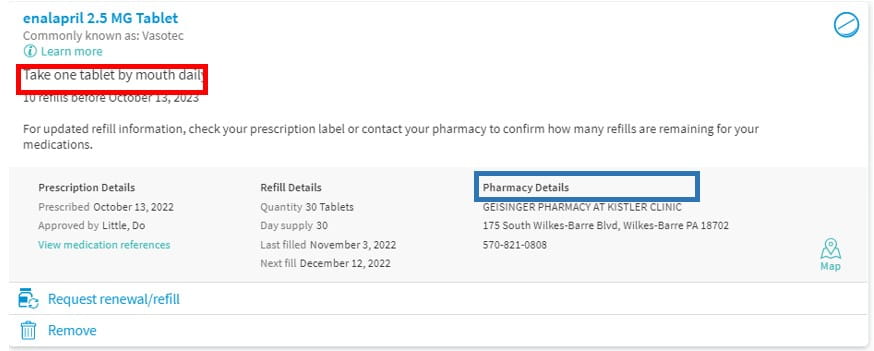
At the top of the medications page, you’ll see an area titled “Update your preferred pharmacy” with instructions to add or remove your preferred pharmacies.
As you order refills, you’ll see all Geisinger pharmacies as well as any preferred pharmacies that are not related to Geisinger.
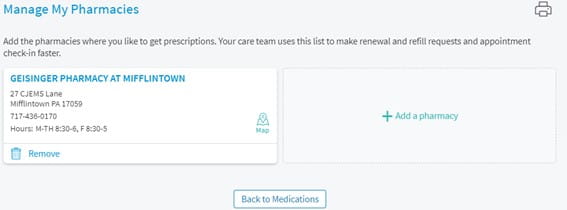
When ordering your medication, you’ll see a section that you can choose a date and time to pick up your medication(s).
Medication refills require at least one business day. A medication renewal requires four business days.
You can leave the area blank if you don’t have a preference.
We’ll notify you when the prescription is ready for pickup or out for delivery.
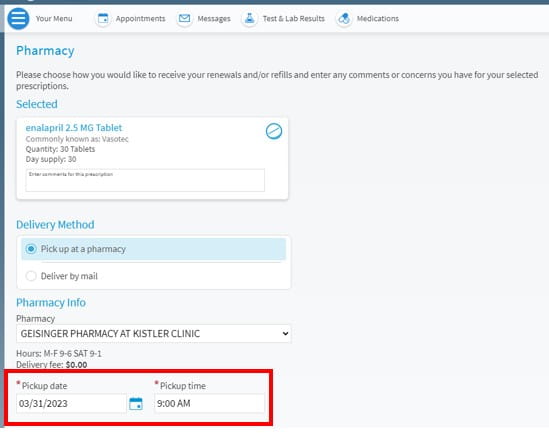
Click the “Menu” button near the top of the page.
Scroll down to “Account Settings.”
Click on “Notifications.”
Click on “Health” and then “Prescription.” There, you can choose to receive communications via email, text and/or phone call.